Arabic Keyboard Layout Finished Programming!
Well, after about a year of going without being able to type in Arabic with the Arabic Digits (١٢٣٤٥٦٧٨٩٠). I decided to take matters into my own hands after being unable to find an already prepared solution. After about 2 hours of programming and messing around with Microsoft’s KLC, I have made a complete layout that includes both the numbers and the characters! (Unlike the KLC that Microsoft includes in the language package of Windows 7). So I can now type Hindi Digits (also known as Arabic Numbers) along with the Arabic characters! It doesn’t stop there though, I will now share the love with the rest of the world who can stumble upon my blog.
I call the layout “Arabic 103” since 102 was the broken version. Below is a screenshot of the keyboard layout.

I have compressed the setup files into a .zip file, you can download it here:
Please let me know if you come across this and use the layout! Let me know of any issues!
A complete layout that includes both the numbers and the characters! (Unlike the KLC that Microsoft includes in the language package of Windows 7). So I can now type Hindi Digits (also known as Arabic Numbers) along with the Arabic characters! It doesn’t stop there though, I will now share the love with the rest of the world who can stumble upon my blog.
Update December 28th:
Due to request, below is the screenshot of what characters you get when you push shift. Please note, the empty circles indicate that there is no character there (that means it is either going above or below the letter, things such as fattah). Let me know in the comments if you would like to see anything else with this.
Sign up for Programming and Cyber Security Tips and Scripts by Email:
[email-subscribers namefield=”YES” desc=”” group=”Public”]
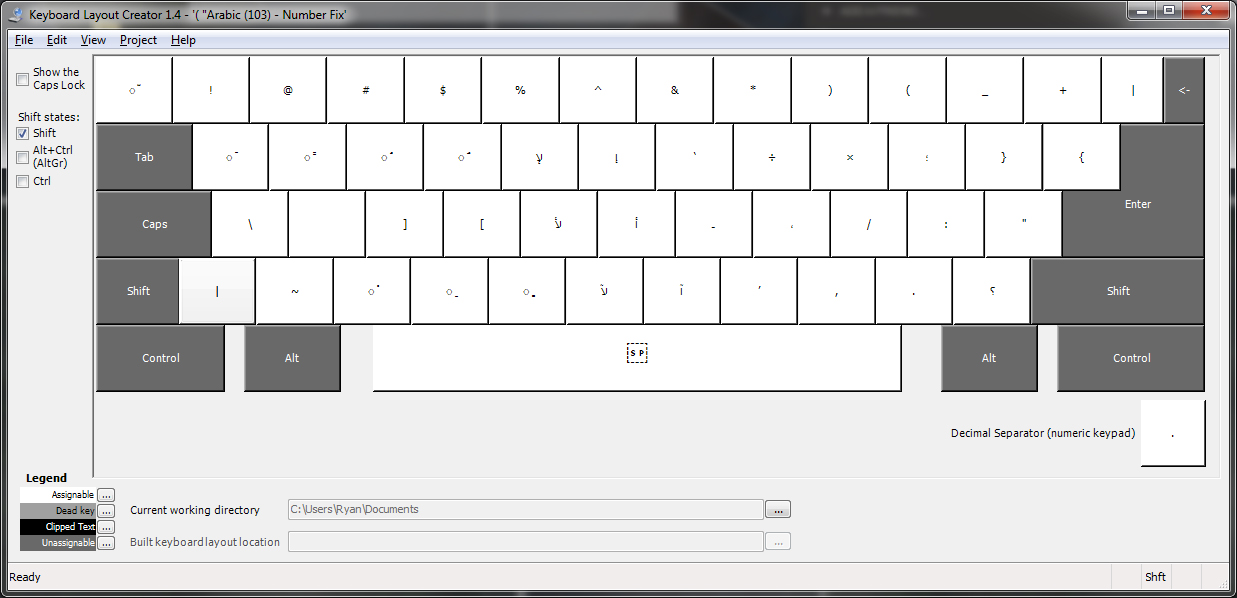
Those are Hindi Numerals not Arabic.
The ones used in western languages like English are actually Arabic numerals.
actually, its both. Arabic numerals can refer to both the Western version of Arabic Numerals and the Modern Standard Eastern Arabic Numerals. MSE Arabic Numerals are also called Hindi Digits, Hindi Numerals are (http://www.hindilearner.com/hindi_number_system.html) the list mentioned in parenthesis. Thank you for visiting and commenting though, did you install the KLC?
Very useful indeed, I installed it and it works great!
Well done!
Hi again, I noticed if I press CAPS or SHIFT its doing different letters/punctuations. Do you have a mapping for the keyboards layout?
Including Shift, Caps, and probably Alt Gr or others.
Thank you so much anyway!!!!!
Kadombing, I just added the 2nd screenshot that shows the shift keys. Empty circle means it is above or below the letter, items such as fattah. Thanks for the input and let me know if there is anything else I can do to help!
Sorry for the three years late reply :D
Syukran!
Works Great!
Thank you very much!
Ok… I’ve downloaded after spending hours fiddling with Microsoft settings to no avail… How do you make its so that in Word you can use English/Arabic numbers when you’re typing in English and Arabic/Hindi numbers when you’re typing in Arabic? I’ve messed around with the numeral settings in both Word and in the Control Panel and now I’m lost…! Also, what do I do with the download? I pressed Run and now what? Please help! Computers aren’t my thing! Thanks :)
Hi Aimee,
After you download the pack, you run the setup.exe and it will install the language pack “Arabic103”. After it finishes installing, go into control panel (assuming you’re on windows 7 here, let me know if you’re on another operating system) and then click “Region and Language” from here, navigate to the “Keyboards and Languages” tab at the top. Click the “Change Keyboards” button when you are on that tab. Click the add button on the right, and expand “Saudi Arabia” and then check mark “Arabic 103 – Number Fix”. This will allow you to use English and Arabic on your computer. To switch between the two, the default is pressing Alt + Shift (at the same time). To enable numbers in Microsoft Word, go into Word (Assuming Word 2007, though 2010 should be the same). Click the button in the top left, then when the menu pops out, look at the bottom right corner and click “Word Options”. On the left side, click “Advanced”. It will open a menu on the right, upon which you scroll halfway down (screenshot below) to the subheader “Show Document Content” and change the highlighted settings below so that they match the image.
http://ju.chearon.net/up/junkyard/30761_arab.jpg
I hope this helps, feel free to write back with more questions!
Bravo!
Thank You Very much!
But i still can not type from right to left.
Can you help me out?
That is a problem with windows in general. If you are trying to write it in microsoft word, you just have to change the line alignment to right side instead of left (Works the same way you center text). Otherwise, for most other programs, it will still start on the left side but the letters will act as if you are typing right to left. This is what the left, center, and right alignment buttons look like: http://www.homeandlearn.co.uk/word2007_2010/images/letter/alignment_icons.gif. Hope this helps!
:(…in vista i think there was an option for encoding…thought there was something like that in 7 too.
PS:m not WORDin but appreciate the help.
Well, as I said though, the right to left is only important if you’re in a writing program such as Word. Otherwise, the letters still are acting as if you are writing right to left anyways, unless I am not understanding what you are trying to do.
just felt convenient with that option thats all
There is no difference between this 103 and 101, I need to make , the letters dal, geem, ha , and kha in the middle of the keyboard, these letters should not be at that place on the keyboard, also the thal and ha’a sould be close togather, thal is still away beside number 1, we don’t use hamza and zain letters too much, so there places should substituted with other letters such as ha, and dal, or jeem, this my openion after long time chatting. I hope you consider my note, and please e-mail me I’m interested in changing letters places at least for the way i see more better for me, is it possible to learn how to do this and create my personal package that I keep for my self or distribute to whom ever wants it.
@ammer – There is a difference, numbers are hindi digits (native arabic numbers) instead of hindi numerals (english numbers). I can reprogram this KLC to fit your needs if you want. Send me an email and we can talk about it. Edit: found your email… emailing you.
@براØÙ� :)براØÙ� – I have tried finding a solution, but I can’t seem to get it to work unless you change the native language to completely Arabic.
I just tried installing it on an XP machine but for some reason its not selecting the Arabic 103 as the keyboard layout. I gonna try it on win7 at home and see if I have better luck.
Im able to change to the arabic keyboard but the arabic numerals are still in english format (1234567890)
thanks kteer ur great
@Ù�AIA – I sent you a follow up email, sorry for the delay in my response!
@koky – Shukran ^_^
your information about Arabic is very thankful, but this is possible only in MS office let me know how can i type Arabic numbers in adobe product especially in dream weaver please explain me.
thanks dear. it worked fine. u had done a superb job…lots of thanks.
@Ryan – Thank you so much! I’ve been trying for two days to make w7 work like XP. Your fix is the only one that worked :-)
Very Very nice work.
well done brother
great work!
from morning i was suffering with this problem. now its looks nice.
thanks again.
stay blessed
have a nice day
@Ishaaq Faizee – Sorry for the delay, I thought I responded to your comment. If you install 103 it will work in all products, include dream weaver. Make sure you are selecting 103 from the language selection list and not 101 or 102!
good job…
tanks very much
Thank you for your work!
The most interesting question: how to make use Arabic digits (Hindi) from the numpad in Arabic layout?
I tried several programs to modify the Arabic layout, but they do not allow to reassign keys in the numpad
Hey bogdan, I am working on a solution, I will email you when I have the solution updated here!
Hi Ryan! The layout is amazing, however there’s a small catch. The numbers on the numeric keypad (right of the keyboard) are still Arabic and not Hindi numerals. So I was wondering if you can fix this issue please? Thanks!
Hey Amir, thank you! I am currently working on a fix, I will email you when I finish!
Microsoft doesn’t allow you to rewrite the numberpad without editing the registry. This means that if I created this it would basically disable your ability to switch between number keypads. If you need a purely arabic numberpad I can do it but if you want to switch between numberpads easily it doesn’t appear to be possible.
Thank you very much for your answer!
I find one way to use Hindi digits in numpad (in my Windows 7) – it need to set Arabic location in “Region and Language”:
– Control Panel -> Region and Language -> Set Formats as Arabic -> Additional settings -> Standart digits set Hindi.
And, for example, is unnecessary to change the formats, it is enough just to change the standard digits in your current format, for example you can put Hindi digits in English (United States) location.
But this path have negative – Hindi digits will always be, as it not be able to use the familiar Arabic digits.
Well it’s also have the plus – Hindi digids will also be on the numpad automatically :)
It works great!@!!!
Thank you very much for your keyboard layout!!! It works … and I solved my problems.
thanks for the software….really helpful….
excellent! works brilliantly in all apps. including adobe. bravo!
thanks it works
Ahlaan wa sahlaan! Shukran jazeelan! It is exactly what I needed to type Arabic-Indic numerals in http://www.mnemosyne-proj.org/ and other software.
Thank you so much for doing this. You’re a life saver.
Hi, I have an urgent question.
Does this work apart from windows? I mean will this work on a Mac? or in Chrome?
It works on Chrome in Windows, not in Mac. Does Mac have this same issue? I can look into having a Mac fix out there!
brilliant….thanks a million! made my life so much easy!!!
Thanks a lot. It worked like a miracle.
A customer just asked me to have this arabic/hindi numbers fixed.
took me a while to get here. made 100$ for this haha thx man great work :)
am recommending this and going through your website later to check what you are up to xD
thank u very much,,,very useful
salaam,ryan arabic 103 is working mashaa allah,it would be nice if you could make another one in which the keys used by pressing the shift key like ــــِــَــُـــ , are in the same places as in arabic 101.
You just need to make your own keyboard layout model using KLC program for free from Microsoft. You can put any letter on wherever you want it. Easy to use.
Thank you SO MUCH! I have been looking for this almost the whole day. very helpful.
You my friend are a life saver! God bless you.
Now I just need to convince my IT to let me install this, copy pasting Arabic Digits from online keyboards has become a pain.
Cheers,
Sam
Many blessings to you always, for helping us in the Deen, with this keyboard programme.
Thank you very much! I’m learning arabic and I’m happy to finally be able to write also thw numbers xxxxxx
Just perfect, thank you :)
Oh my goodness.. THANK YOU SOOOOO VERY MUCH. It was driving me nuts trying to get the numbers…
Glad that I could help!
Thank you so much , you really helped me out , I thought it didn’t work first but then I pressed shift , alt , and it worked , you rock :)
At last, I have been looking for days for this, very helpful, thanx a lot.
Great. Thanks. I did wrong. I changed the letter on font. It does not work when the font changed. But this is the best idea.
So nice of you thank you!!!!
Thank you, this was really helpful. But, I was not able to write Arabic numbers using the numbers pad. Is there anyway to do so ?
Sorry no way that I am aware of. Would most likely need to re-map the layout to also include keypad mappings.